Tutorial
|
Shape control buttons |
||
|
|
|
Makes an identical copy of the shape / page. |
|
|
|
Removes the shape / line / swimlane / page. |
|
|
|
Edit text for shape / line / swimlane header / page name. |
|
|
|
Displays connection points for linking shapes. |
|
|
|
Displays points for resizing shapes / swimlanes. |
|
|
|
Displays palette for selecting the background color, text color and font size for the shape / line. |
|
|
|
Displays form for setting class Attributes and Operations / BPMN Activities, Events and Gateways. |
|
Connecting shapes |
||
| 1. |
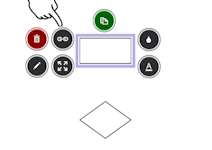
|
Tap on the connect button. |
| 2. |
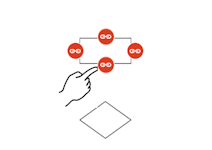
|
Select the connector start point by tapping on one of the shapes connection points. |
| 3. |
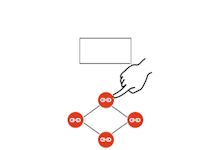
|
Select the connector end point by tapping on one of the shapes connection points. |
| 4. |
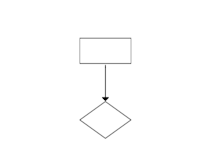
|
|
|
Selecting and moving multiple shapes |
||
| 1. |
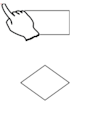
|
Use one finger to select the top left portion of the canvas just above the first shape in the group. |
| 2. |
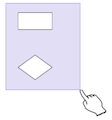
|
Without leaving the canvas - drag the selector diagonally until all shapes are fully contained in the selector region. |
| 3. |
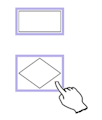
|
Move the shapes by dragging any one of the selected shapes. |